LifeguardEye Alerter Manual v. 1.0.2
LifeguardEye Alert Monitor (Smartwatch) Controls
Press On / Standby button to turn the device on
Press the Home / Back touch button to navigate backward through the interface and to return to the home screen.
Connecting the Alert Monitor to the
Wi-Fi Network
1. Press the Home button to navigate to the start screen
2. Swipe left from the start screen to open the main menu and tap Settings
3. Select Wi-Fi
4. Select your LifeguardEye instance network
Wi-Fi Network
1. Press the Home button to navigate to the start screen
2. Swipe left from the start screen to open the main menu and tap Settings
3. Select Wi-Fi
4. Select your LifeguardEye instance network
5. Enter your network password and tap Connect
6. Swipe up on the keyboard to see other letters, use *#+ button for symbols and numbers.
Use a↶A button for capitals
Tap ↵ (Enter) when done.
7. Ensure the device is connected - see 'Connected' under your network name.
8. Locate LifeguardEye app in the main menu and start it.
6. Swipe up on the keyboard to see other letters, use *#+ button for symbols and numbers.
Use a↶A button for capitals
Tap ↵ (Enter) when done.
7. Ensure the device is connected - see 'Connected' under your network name.
8. Locate LifeguardEye app in the main menu and start it.
Setting Up the App
9. After the first start you will see the main screen of the app. If the server not uses default address you will see an error message in 5-10 seconds.
10. Tap and hold on the text of the error message to open the settings screen. Also settings are accessible by tapping and holding anywhere outside the main indicator (green area on the picture 9)
11. Enter the valid login, password and server address as shown on picture.
Leave Prevent unload switch on in cases other than updating the app version.
Tap Connect button to save the changes and connect.
The next time you turn on your device, the LifeguardEye app will start automatically.
Even if you exit the app, it will come back on as soon as you receive an alert (unless the Prevent unload switch is turned off).
ver. 1.1
EoF
9. After the first start you will see the main screen of the app. If the server not uses default address you will see an error message in 5-10 seconds.
10. Tap and hold on the text of the error message to open the settings screen. Also settings are accessible by tapping and holding anywhere outside the main indicator (green area on the picture 9)
11. Enter the valid login, password and server address as shown on picture.
Leave Prevent unload switch on in cases other than updating the app version.
Tap Connect button to save the changes and connect.
The next time you turn on your device, the LifeguardEye app will start automatically.
Even if you exit the app, it will come back on as soon as you receive an alert (unless the Prevent unload switch is turned off).
ver. 1.1
EoF